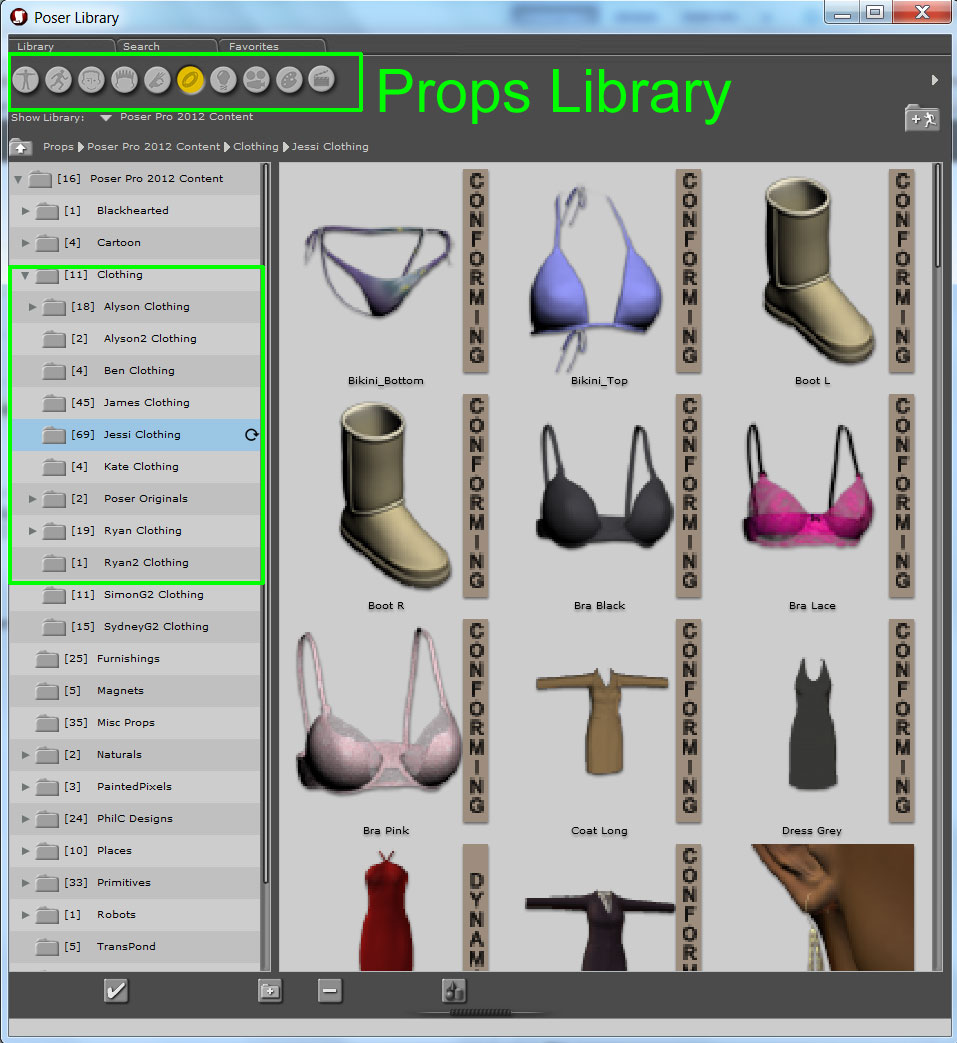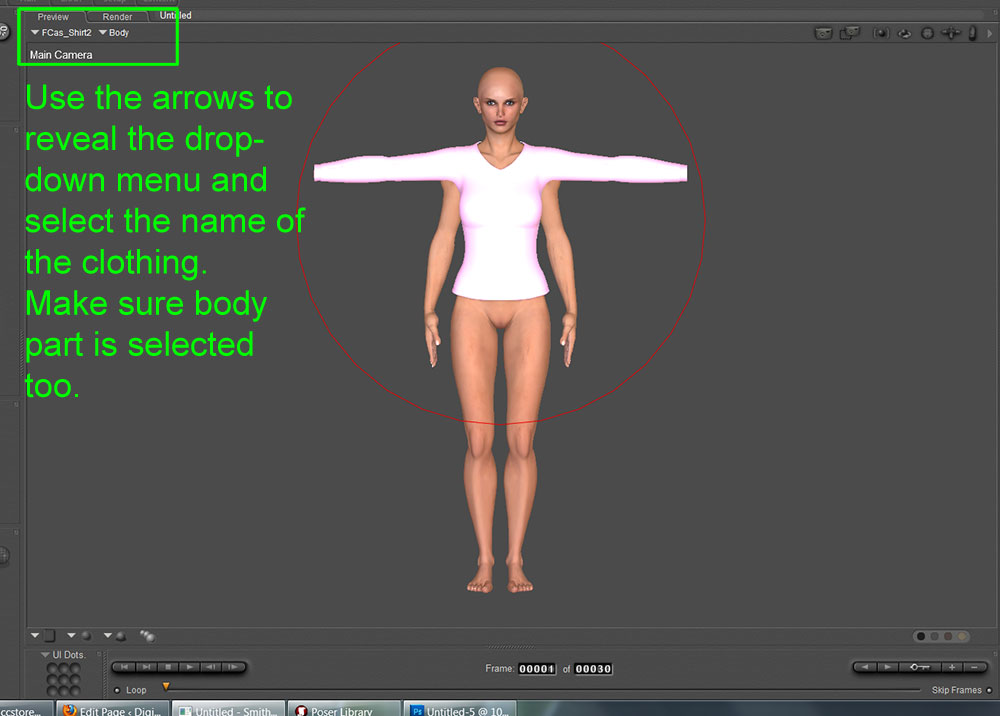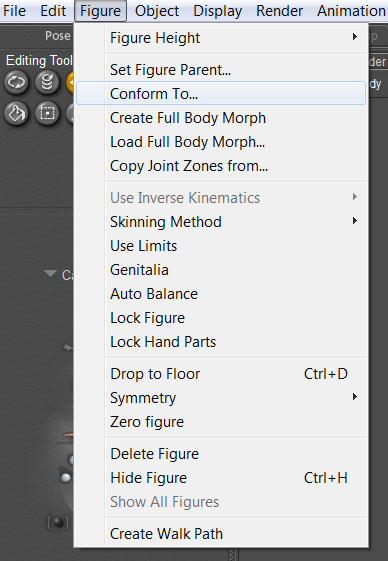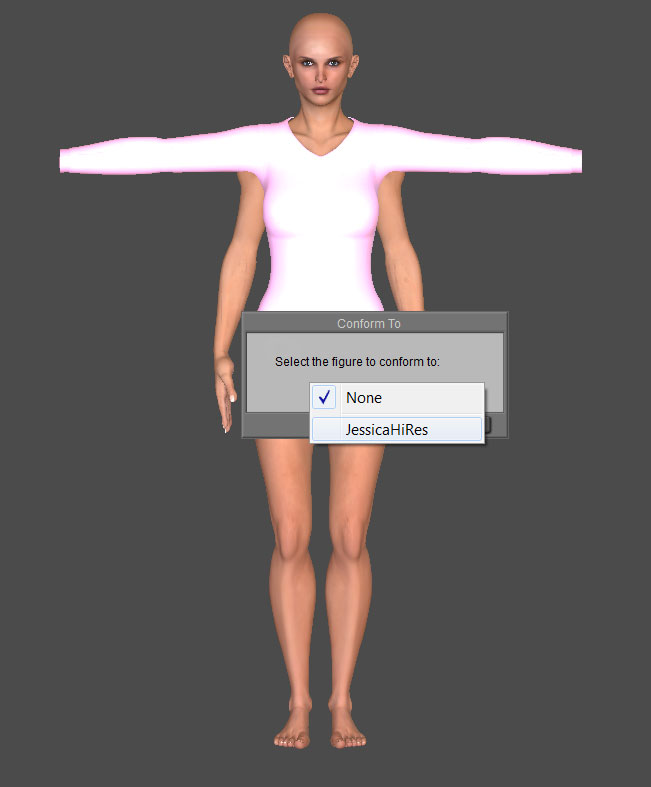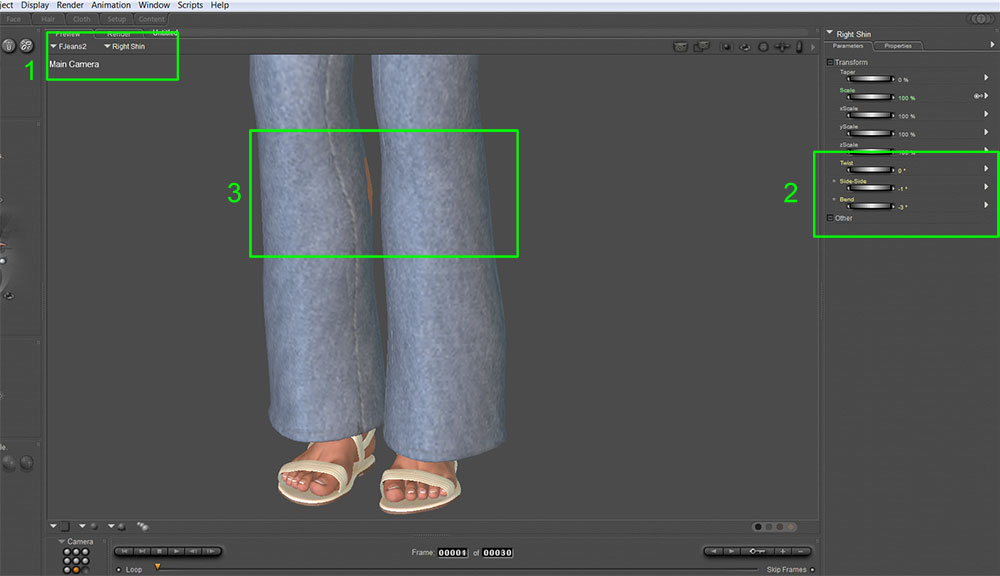Now we want to add some clothes and hair to Jessi.
There are various ways of adding clothes to a figure. Jessi’s clothes are stored in the Props Library. However you may find clothes are also stored in the Figures Library. Yep, I know it is confusing but you will get used to it and later, when you are more experienced, you will be able to organise your libraries in a way that makes sense to you. 🙂
Click on the Props Library button. It is shown highlighted in the image below:
Open the Clothing folder by clicking on it and open the Jessi Clothing folder by clicking on its name. You will see all the thumbnails for different clothing items that can be applied to Jessi.
Now this is where it gets a bit tricky as there are two types of clothing and two ways to put clothes on Jessi.
Clothing Props
Items like shoes, scraves, hats, jewellery may be clothing props. They generally cover just one part of the body such as the head or the ear or the foot and do not bend and twist with the character.
To load these items, select Jessi and double click on the thumbnail of the clothing item. The item will ‘stick’ to Jessi.
Conforming Clothing
Conforming clothing items usually span multiple parts of the body. For example, a skirt may cover waist, hips, thighs and shins etc. The different body parts move with Jessi’s different body parts.
There are two ways to load this type of clothing – a harder way and an easier way which works with the latest versions of Poser.
The Harder Way
The harder way is to make sure Jessi is selected and then double click on the thumbnail of the item of clothing you wish to add to the scene.
Make sure the item of clothing is selected:
Then go to Figue -> Conform to
Then select JessiHiRes in the box that pops up and click OK.
The clothing item will now fit Jessi and move with her when she is posed.
The Easy Way
The second way to conform clothing is much easier but only works in the latest versions of Poser. To use this way all you need to do is to click on the thumbnail of the clothing item and drag it on top of Jessi. If done correctly the clothing item should automatically conform to her.
Add as many items of clothing as you wish to fully dress Jessi and render:
You can see there is a little bit of poke through at the bottom of the jeans where the shoes are intersecting them. We will need to fix this.
1. Select the shins of the jeans.
2. Adjust the Twist, Side-Side and Bend dials to move the shins into position.
3. Now the top of the thighs are poking through the jeans. There are various ways to fix this.
Fixing Poke Through
1. The best method is to look to see if there is a dial to control a morph that will make the shin part of the jeans cover the shin.
2. Use the scale dials to make the shins slightly larger.
3. Select Jessi’s shins and make them invisible.
4. Use the Taper dial in the Parameter pallet to slim down the shin.
5. Use the morphing brush to gently pull out the cloth to cover the thigh. This is for another tutorial.
Now Jessi’s jeans are looking much better! 🙂